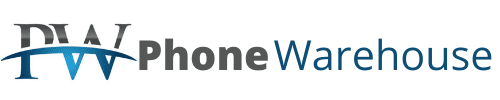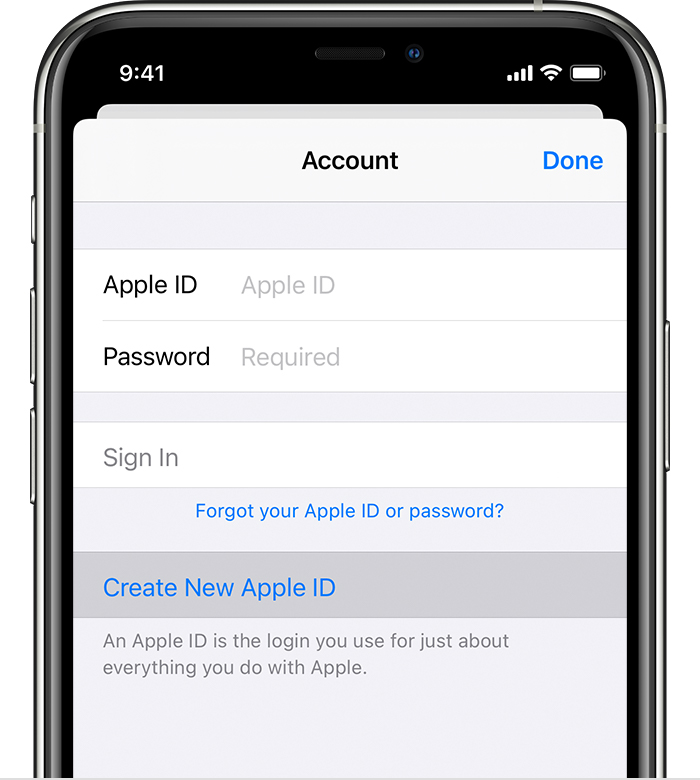You can create a new Apple ID when you setup your device or set it up later in the App Store.
Create an Apple ID when you set up your device
- Tap “Forgot password or don’t have an Apple ID?”.
- Tap Create a Free Apple ID.
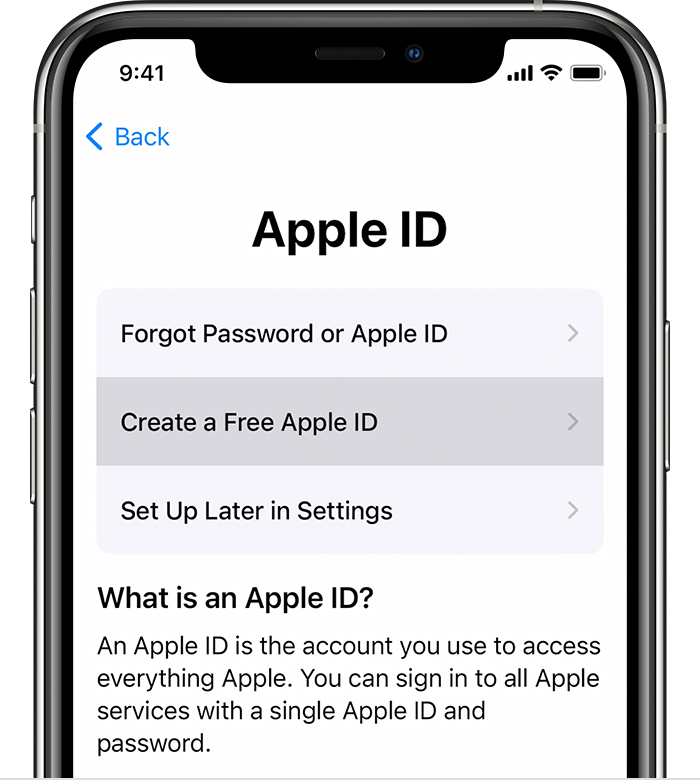
- Select your birthday and enter your name. Tap Next.
- Tap “Use your current email address”, or tap “Get a free iCloud email address.”
- When prompted, follow the onscreen steps to verify your email address and set up two-factor authentication. If you choose to skip this step, you’ll be prompted to do this later in Settings.
Create an Apple ID using the App Store on your device
- Open the App Store and tap the sign-in button
 .
. - Tap Create New Apple ID. If you don’t see this option, make sure you’re signed out of iTunes

- Follow the onscreen steps. The email address you provide will be your new Apple ID.*
- Enter your credit card and billing information, then tap Next. You can also choose None.You won’t be charged until you make a purchase.
- Confirm your phone number. This can help to verify your identity and recover your account if needed. Tap Next.
- Check your email for a verification email from Apple and verify your email address.
After you verify your email address, you can use your Apple ID to sign in to the iTunes Store, App Store, and other Apple services such as iCloud.